The "Remote Registry" service enables remote users to alter registry setting on your computer. By default, the "Startup type" setting for the "Remote Registry" service may be set to "Automatic” or "Manual" which is a security risk for a single user (or) laptop computer user.
So, to make sure that only users on your computer can alter the process registry disable this "Remote Registry" service.
Here is how it can be completed:
1. Click Start and pick Control Panel from the Start Menu items.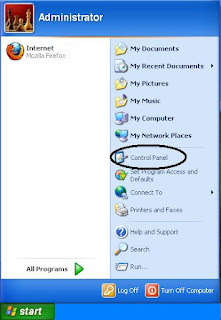 Note:
Note:
If you find difficulty in accessing the Control Panel in your computer,
CLICK HERE To Know the Different Ways To Access the Windows Control Panel
2. If your Control Panel is showing items in Classic View, find the icon named Administrative Tools and double click on it.
Alternatively if you are under Category View, click Performance and Maintenance and then Click Administrative Tools
3. Now double-click on Services applet which is used to start, stop and configure windows services on your computer. This open the service window listing all the windows services.
4. From the right pane of the Services Window, find the service named Remote Registry

5. Double-click the "Remote Registry" service which shows the Remote Registry Properties for your Local computer.
Now, press the Stop button first to stop the started service and then pick Disabled from the drop down menu under 'Startup Type' and click Apply->OK.

6.Close the "Services" window and restart your computer for the changes to take effect.
That's it!! you have disabled the "Remote Registry" service on your computer to prevent unauthorized changes to the process registry.
So, to make sure that only users on your computer can alter the process registry disable this "Remote Registry" service.
Here is how it can be completed:
1. Click Start and pick Control Panel from the Start Menu items.
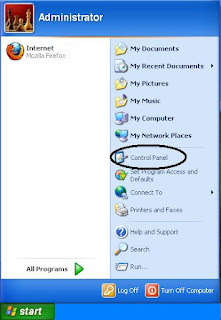 Note:
Note:If you find difficulty in accessing the Control Panel in your computer,
CLICK HERE To Know the Different Ways To Access the Windows Control Panel
2. If your Control Panel is showing items in Classic View, find the icon named Administrative Tools and double click on it.
Alternatively if you are under Category View, click Performance and Maintenance and then Click Administrative Tools
3. Now double-click on Services applet which is used to start, stop and configure windows services on your computer. This open the service window listing all the windows services.

4. From the right pane of the Services Window, find the service named Remote Registry

5. Double-click the "Remote Registry" service which shows the Remote Registry Properties for your Local computer.
Now, press the Stop button first to stop the started service and then pick Disabled from the drop down menu under 'Startup Type' and click Apply->OK.

6.Close the "Services" window and restart your computer for the changes to take effect.
That's it!! you have disabled the "Remote Registry" service on your computer to prevent unauthorized changes to the process registry.








0 $type={blogger}:
Post a Comment